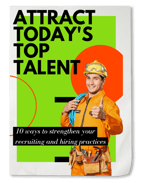1 min read
Skip to the main content.
Recruit and develop a productive workforce.
Prevent payroll errors and stay in compliance with labor regulations.
Maximize your workforce with streamlined HR and Benefits solutions.
Active in all 50 states, any industry imaginable, and every community we serve, American employers from 5 to 5,000 people trust us for Payroll, HR, Time and Talent needs. Today, we’re one of the nation’s most innovative, customer-focused, and respected workforce management firms.
We offer strategic partnerships designed to enhance the operational efficiency of businesses by integrating payroll, HR, and benefits administration into a single, user-friendly platform. Our partnerships provide clients with access to industry-leading support and innovative solutions tailored to meet their unique needs.
At Dominion Payroll, we empower businesses across diverse industries with tailored solutions that drive efficiency and growth. Our solutions are crafted to support payroll, time management, benefits, talent acquisition, and HR processes. Whether you're looking to simplify administrative tasks or improve strategic decision-making, our solutions are here to support you every step of the way.